M4A files are a format commonly used to store audio data. They are commonly found in Apple’s music program iTunes and on its iPhone devices. Like other digital audio formats, they also store metadata like title, artist information, album artwork, and copyright information.
But despite the widespread use of M4A recordings and their stability, the occasional need to repair corrupt or damaged data arises. It is important to understand methods to repair corrupt files in order to alleviate potential frustrations associated with broken M4A audio playback. In this article, we’ll discuss ways that you can use to repair a corrupted M4A file and get it back into playable condition.
Different Ways to Repair a Corrupt File
There are many methods to attempt to repair a corrupt M4A file, such as using online repair tools, repairing with audio converters, rebuilding the header of the file, and more. Below are some common repair tactics:
Rebuilding the header
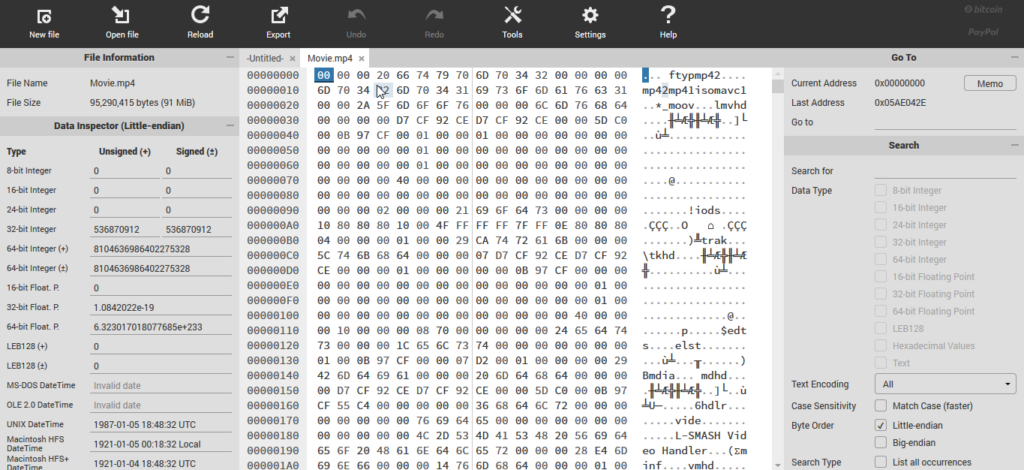
Source: stellarinfo.com
Rebuilding the header of a corrupt file involves re-creating the recording’s original structure and metadata section. This can often resolve issues related to playback and data corruption.
Using audio converters
Some audio converting software can make repairs to corrupt M4A files by extracting its soundwaves, compressing them into another format (such as MP3), then embedding them back into an M4Afile.
Using online tools:
It is possible to use online tools such as Stellar Repair for Video to scan and repair damaged or corrupted M4A in music libraries. This is the most effective way to repair corrupt M4A data. Professional audio restoration software can fix issues with the header and ID3 tags of the data, resulting in fully restored data and a playable, non-corrupt M4A recording.
Audio restoration software uses advanced algorithms to repair broken, corrupt, and truncated files accurately. Most professional tools also come with toolsets of advanced diagnostic options that allow users to analyze their data step-by-step. These diagnostic options help isolate specific areas of damage and pinpoint which bits need fixing before proceeding with the full repair.
Inspecting for viruses or malicious software infection

Source: csoonline.com
It is also important to check if your system has any malicious programs running on it that could be causing or contributing to the corruption of your M4AFileas malicious programs can cause damage not only just on local devices but also over cloud storage networks too.
Though these techniques may help resolve some corruption with an audio file, it is not guaranteed that they will work all of the time – this will depend on how severely corrupted the original file was. Nevertheless, it’s always worth a try before resorting to other methods such as downloading alternative versions of the same track or restoring an older version from backup sources.
Using a Backup
In some cases, corrupt M4A files can be repaired by using a backup M4A data. If you have a backup of the file that is not corrupted, you can use it to replace the original. To do this, open the two versions of the file and select the healthy version, then copy and paste it into the corrupt version.
Once they are both in the same window, save them in their original format and verify that they are now identical or as close to identical as possible. This procedure should fix any issues with corruption or errors in playback.
How to Identify if a File is Corrupt
There are some methods you can use to identify if an M4A file is corrupt:
- Visually inspect it. This includes looking for anything that might indicate corruption like strange colors or color banding in images, noise or staticky audio, and distorted video.
- Play back the recording in media players like QuickTime Player, VLC player, and Windows Media Player to see if it plays normally. If the player reports errors or the playback is distorted, then this could indicate corruption of the underlying data in the file.
- Check for software compatibility issues with your operating system and media players. It is possible that certain operating systems may not be able to support certain types of M4A files due to digital rights management (DRM) restrictions imposed by Apple’s Fairplay technology.
Reasons for Data Corruption
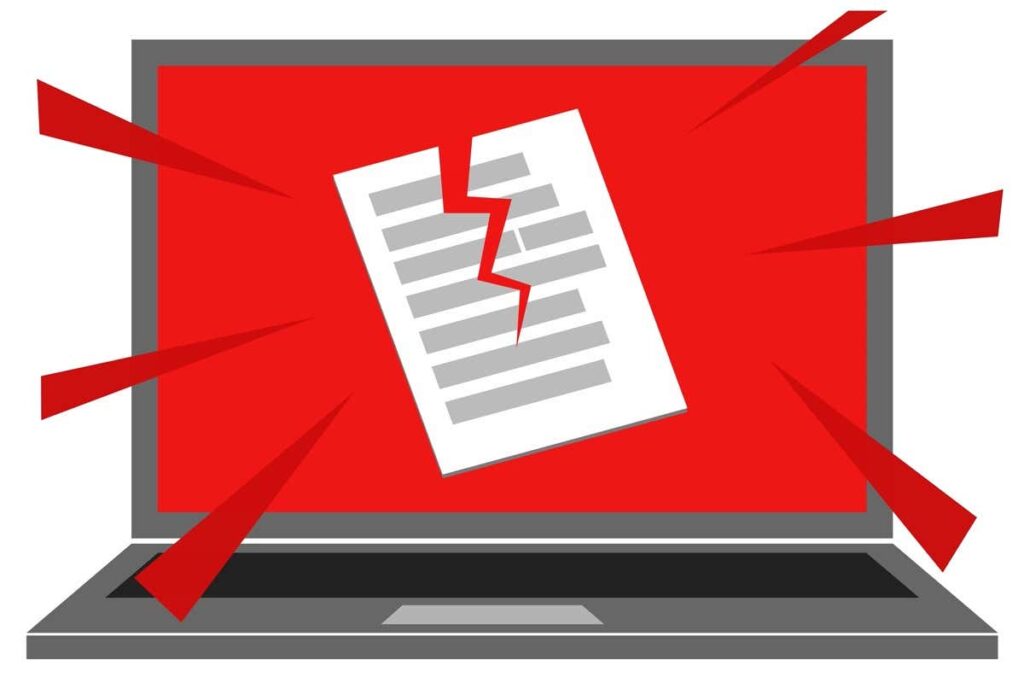
Source: helpdeskgeek.com
There are various factors that could lead to the corruption of M4A files. As M4A is basically a container format, data corruption may be caused by underlying issues with the audio/video codecs inside the file.
Some of the most common reasons that can cause M4A file corruption include sudden system shutdown while playing or downloading an M4A file, improper transfer or download of the M4A file, interruption while converting one audio/video format to another, virus and malware attacks, bad sector present in storage media, power failure during editing or playing an M4A file, etc.
Converting to a Different Format
If you are using Windows Media Player, then you should convert your M4A to an MP3 audio format instead. Converting an M4A to MP3 can be as simple as right-clicking on the damaged M4A, selecting a “Convert To” option, and then choosing a destination format such as “MP3” or “WAV”. The newly created audio recordings will retain much of the original sound quality while being playable on most media players and digital devices.
You can also use specialized third-party programs that support the conversion of your M4A files from one format to another such as fre:ac or VLC media player. Once installed, these programs provide easy instructions for quickly converting your corrupt data into other formats such as WAV or MP3 without any difficulty. With this approach, you can ensure that none of the essential aspects pertaining to sound quality is lost when transitioning between formats.
Final Thoughts

Source: nucleustechnologies.com
No matter what method you choose for repairing your corrupted M4A, ensure that you have good backups of all your music data on an external hard drive or cloud storage account that can quickly restore or replace the corrupted files when needed. Good backups are essential for preventing any costly loss of music data due to unexpected data corruption.